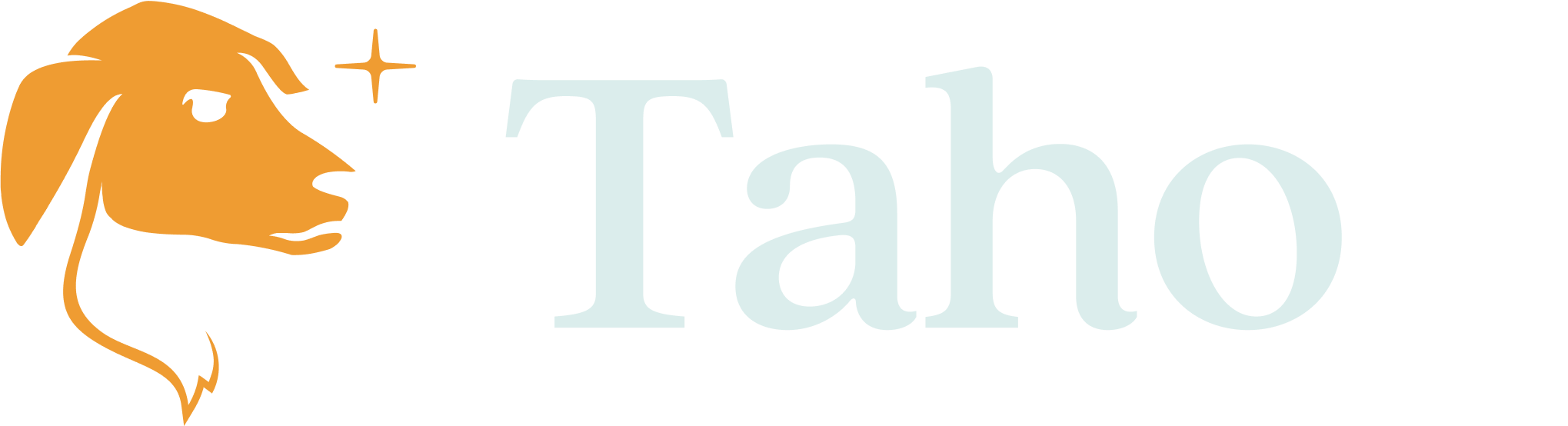Taho Unveils Private Key Support
Import and export your private keys in Taho with ease.
TL;DR: Taho just rolled out support for importing and exporting your private keys! Keep reading to find out what this means and how to get started with the feature.
Previously, Taho only gave users the ability to import an existing wallet using a recovery phrase. The ability to import/export your private keys for specific addresses within Taho has been one of the most requested features, and we’re thrilled to deliver it.
This feature is valuable to Taho users for two main reasons:
- It provides flexibility for your security needs (for instance, importing specific addresses into Taho)
- It helps you gain access to legacy accounts that do not have a recovery phrase
Private keys vs. Recovery phrase
A private key is a unique string of alphanumeric characters that is used to control access to the funds stored in the address and manage them. Every address on Ethereum has a public and private key pair that defines how the data on the address can be accessed.
While a private key only gives full access to one address, a recovery phrase gives you access to all the addresses and the corresponding keys tied to that phrase. You can read more about the differences between public keys and recovery phrases here. Securing and managing your private keys for several wallets can be cumbersome and tricky. As a result, we recommended that most users stick to recovery phrases to protect and manage your funds. However, with this new feature, Taho also allows you to manage each address separately using a private key.
Our commitment to security
Importing your private keys in Taho allows you to manage your funds and store your keys securely in one place. But how exactly does Taho secure your private keys?
Once imported, your private keys are never persisted to disk unencrypted. Encryption is done to high standards and protected by your password (make sure to use a strong password). Given Taho’s commitment to security and transparency, developing a pivotal feature like this meant long development times and a formal security audit. Taho’s engineering team has carefully taken this time to ensure the highest level of security for our users and their assets by auditing the feature for a public release. You can read the full audit report here.
Even in cases when the wallet is locked or the extension is inactive, rest assured that your private keys are never exposed.
Importing your private keys in Taho
New to Taho? If you’re new to Taho, here’s how you can get started with the feature:
- You will see the following onboarding flow in fullscreen. Click on Use Existing Wallet to import an existing wallet using its private key.
- Click on Private Key Import and create a strong password
- Paste your private key string or upload your JSON file. Make sure you have Taho set as your default wallet. (Here’s how.)
Note: If you are uploading a JSON file, you will need to provide the password used to secure the file.
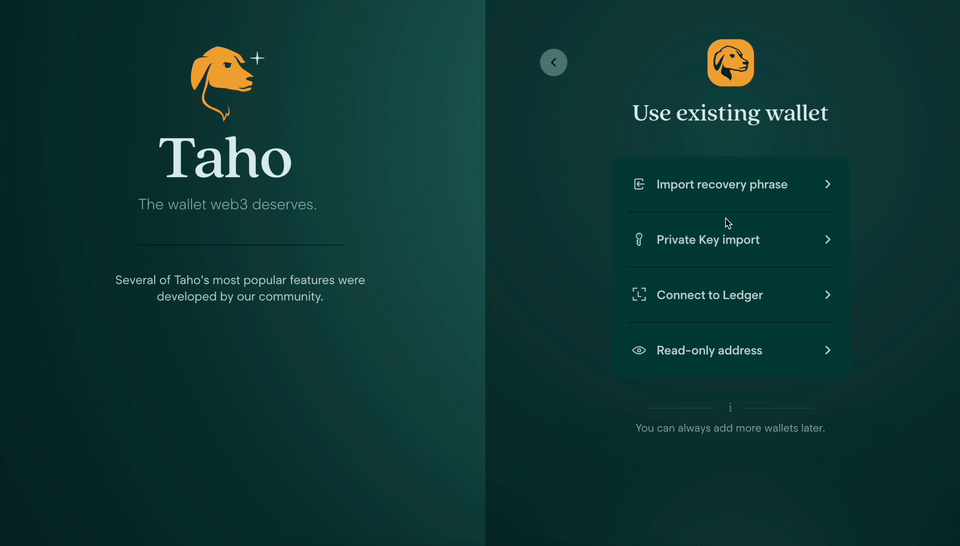
4. Pin the Taho extension from your Chrome Extensions settings.
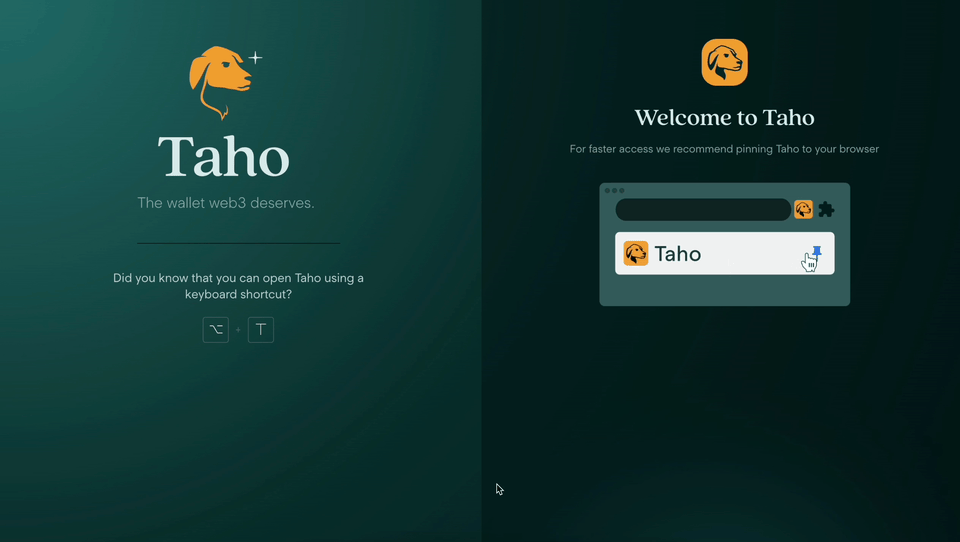
The imported account is now ready to use inside your Taho wallet. ✅
Already a Taho user?
If you have Taho installed already and a wallet set up, here’s how you can get started with importing your private key(s):
- Click on your account name in the top right corner and navigate to Accounts

2. Upon clicking on + Add Wallet, you will be directed to a fullscreen onboarding flow as follows:
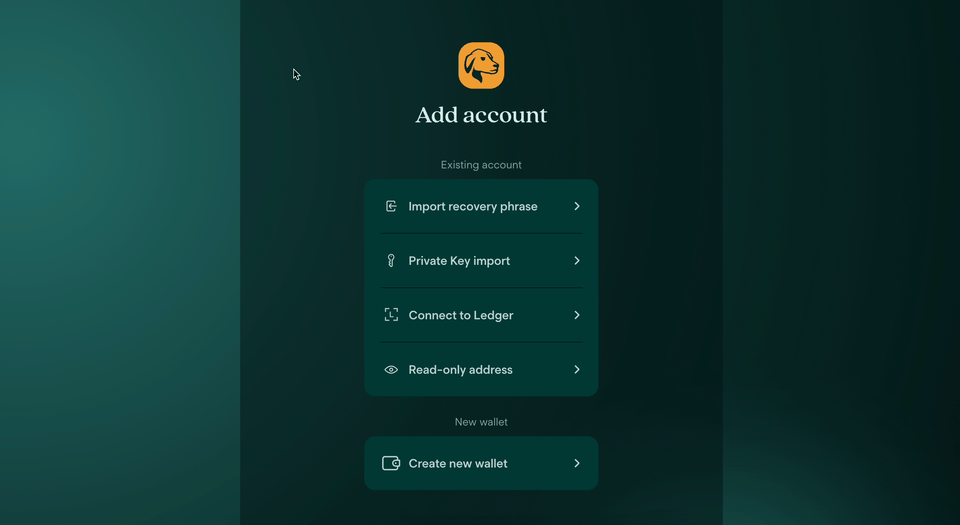
3. Click on Private Key Import, enter your password, and paste your private key. You can also upload the JSON file containing your private key instead.
4. Navigate to the wallet to find your newly imported account under Private Key.
Exporting your Private Keys in Taho
You can now also view the private key associated with your Taho account address and export it as follows:
- Navigate to Accounts
- Click on the Private Key Import account
- Click on the three dots on the right and select the Export Private Key option
- You will be prompted to enter the password for your account.
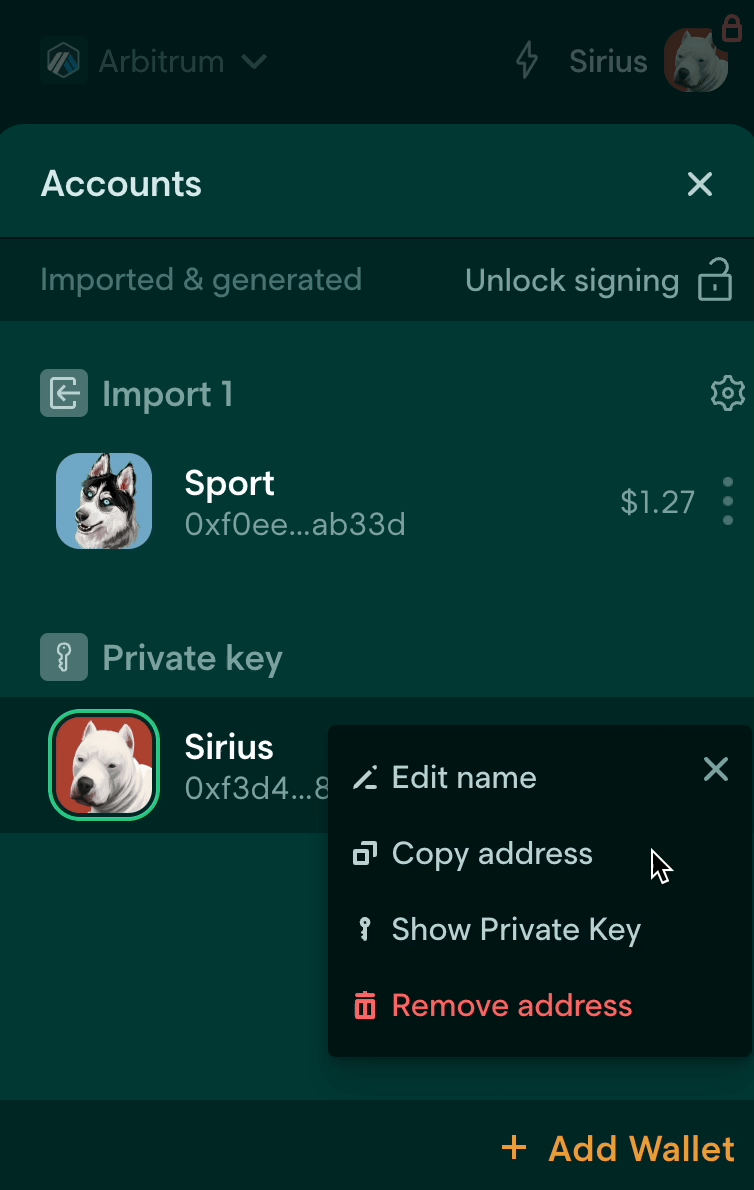
Once entered, you can see your private key and export it to other devices.
Note: Secure your private keys using a reliable method, such as a hardware wallet, is pivotal. Anyone with a private key can access all the funds associated with it.
The ability to import and export your private keys inside Taho securely and with ease allows you to take full control of your crypto holdings without relying on third-party services and exchanges. We’re committed to empowering you to take ownership of your wallet; this feature is another step forward in that mission by providing further security optionality, access, and flexibility to meet your unique needs.
Let Us Know What You Think
Taho is built on community–so we build every feature with user feedback in mind. We would love to hear your thoughts on this new feature! If you have any questions or want to learn more about the feature, join our Discord and feel free to reach out to us in the support channels.
And if you’re new here, download Taho today!